Have you ever made a technology purchase without fully researching the device to make sure you can use it the way you want to? I have, and many times I’ve come to regret it. My recent purchase of a Lenovo Thinkpad 11e Chromebook is trying to turn into one of those times.
I have a collection of sad old obsolete laptops that are essentially tethered permanently to an electrical outlet to function. They’re also mostly large and bulky, so not ideal for on-the-go use. I also have an old Asus eee Netbook that was the main computer I used when out and about, but it was slow and not able to do too much at once without being bogged down.
About a month ago, I decided it was finally time to put some of my junkers out to pasture, and to replace them with a relatively small laptop with modern power and capabilities. I primarily use Linux, and had no interest in purchasing any devices with Windows 8, but was intrigued by the many nice Chromebooks coming onto the market.
I had been skeptical of Chromebooks initially. What’s the value in a device you can mostly only use when online? Well, almost anywhere I go, an internet connection is available, so that’s really less and less a concern for me. I also saw many articles on the subject of running Linux from a Chromebook. It seemed like the perfect solution. Relatively affordable hardware, in sizes I was looking for, and the possibility of using Linux as desired.
Most of the articles and posts I saw were about Acer Chromebooks. I had basically narrowed down my search to a couple Acer models and a couple Asus models. But then I found that my company had deals for purchasing laptops through Dell and Lenovo. I looked at the Dell and Lenovo offerings, and found the Lenovo device very appealing. I had a Lenovo laptop that I really liked using, which eventually found its way into my wife’s hands. I had recommended the same model to my mom when she needed a new laptop, and she has had good luck with it as well. Additionally, I had used Lenovo laptops at work previously and they were always solid.
The decision was made. I ordered a Lenovo Thinkpad 11e Chromebook. If only I had bothered to do some more research ahead of time, I might have realized that apparently no one else has attempted to run Linux on this model, or if they have, they haven’t bothered to write about it anywhere I’ve found online.
Troubleshooting Efforts
I wrote up my entire process and posted it to LinuxQuestions.org. I got some helpful replies from other forum users, but I’m still looking for a solution. Here’s the rundown of my processes, maybe someone reading this post will have some insights.
I made a backup of ChromeOS, switched the device to developer mode, and I’ve tried a couple things to get “legacy boot†to work, but no joy so far. Upon booting, I’ve tried hitting CTRL+L to get legacy boot and then hitting ESC to see a list of options as several articles suggested, but that didn’t work.
I did find an article that showed me how to set the dev_boot_usb=1 and dev_boot_legacy=1 as shown in the screenshot below. I set these parameters by hitting CTRL+ALT+=> (with => being the forward arrow, or what would be the F2 key on a normal keyboard) and running the following commands after logging in as the user “chronosâ€
sudo crossystem dev_boot_usb=1
sudo crossystem dev_boot_legacy=1
Later, I found another piece of the puzzle. Upon booting, before logging in, I hit the CTRL + ALT + => and actually read all the stuff that shows up in the terminal.
I logged in as chronos, became root, then input the following command:
enable_dev_usb_boot
Supposedly this command would let me boot from USB, or so said all the terminal info at the login prompt. From here, the instructions said to hit CTRL + U at the developer mode screen, and I should be able to boot from USB. I did so, and the device appeared to restart rather than giving me the option to boot from USB. I say “appeared†because the screen goes black and I hear system beeps, but I never see a list of boot options.
Interactions with Lenovo
Out of desperation, I decided to give Lenovo support a call. None of the manuals or documentation I was able to find on my device through their website cover any of these topics. The first time I called, after explaining the situation, which is admittedly a lot to get through in a brief introduction on the phone, the support representative flatly told me that they didn’t support whatever I was trying to do, and she was being a bit curt with me, possibly due to some miscommunication, so I didn’t press the matter. Didn’t have a lot of time to get into an argument just then.
I tried last night to call support a second time. Everyone I spoke with was friendly and professional, however, the process on their end could use some improvement. The first person I spoke with said I had an Ideapad based on the serial number I read off to her. The device is definitely a Thinkpad, it says so right on the front of it, but I let her transfer me to the Ideapad people. When I got on with the Ideapad guy, I had to give him all the same information I gave the first lady. Name, address, phone number, issue, etc etc. After giving him the serial number, he realized the device was in fact a Thinkpad, as I knew all along, and transferred me back to the Thinkpad people.
The next lady I spoke with also needed the same information from me. Name, address, phone number, issue, etc etc. She then spoke with a technical resource and they came to the conclusion I needed to talk to someone in software support, and not hardware support, so I was transferred again.
The software support lady needed all the same information. Name, address, phone number, issue, etc etc. After I relayed all the information to her, she spoke with a technical advisor, and then assured me that they could resolve my issue, but my warranty only covered hardware issues, and I’d need to purchase some support for software issues like the one I was having. Well, there were a couple different options presented, but they all cost more than I wanted to spend to figure this out, in some cases, almost 2/3 of the price of just buying another Chromebook. In one case, I had to commit to purchasing 10 months of support at a minimum. I thanked her for her time and said I’d continue pursuing resolution on my own.
What I left wondering was what happened to all that information I supplied with each new person I spoke with. Presumably each of the 4 people I spoke with was entering all my information into a system somewhere. How come none of that data transferred from one person to the next? I realize I wasn’t paying for Cadillac service or anything, just the standard hardware warranty coming with my device, but it seems like that information should’ve been able to be shared between operators I spoke with. Instead, it seemed like they were just hitting the transfer button. I’m not trying to be super critical of Lenovo, just an observation on how the support process might be improved.
A Request for Assistance
If you or someone you know has experience running Linux on a Lenovo Thinkpad 11e Chromebook, I’d sure appreciate some assistance figuring out what I’m missing or what I’m doing wrong. I just want to boot the device from a Fedora live USB, then install Linux onto an SD Card. I have no reason to believe this isn’t possible, but so far, I don’t have a track record of success. Please see my post on LinuxQuestions.org for further context.
My next step is going to be taking the device to the next meeting of the Kansas City Linux Users Group in the hopes that someone there will have some experience, or that putting together the minds of many Linux users will be the X-factor I need to get this thing working the way I want. I would’ve gone last week, but had to make an unexpected trip to San Francisco to attend Dreamforce 2015. So it will be another couple weeks before I can seek help from the KC LUG in person.
I’ll post updates if I find a solution. If you have any advice or experience running Linux on a Chromebook, particularly on a Lenovo Thinkpad 11e Chromebook, please comment below.
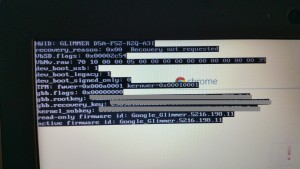
09/24/2015 at 06:04
Hi,
For some reason your blog post was published on Lxer, so I happened to see it.
“rokytnji” who replied in your Linux Questions thread pretty much answered this already, in a roundabout way.
The short answer is, that none of the Baytrail Chromebooks support native Linux boot OOTB but they can be made to do it, quite easily, by removing the Chromebook’s write-protect screw and running a script.
This will remove your ability to run ChromeOS natively. That can however be changed back, quite easily, by running the same script again, and choosing the option to restore the stock BOOT_STUB.
This is quite an advanced topic, so I would invite you to read and try to understand the surrounding documentation on my site and on the G+ community before you flash, so you have some idea of what’s going on, and what the risks are.
Incidentally, searching for “chromebook firmware”, “chromebook RW_LEGACY” or “chromebook legacy boot”, all come up with links to my site in the top five. I only come up on page 2 for “chromebook boot linux” though. Still, this stuff should be reasonably easy to find, and thousands of other people already have.
FTR, the Thinkpad 11e (boardname glimmer) has been supported by my script for a couple of months, and is now 1 of 33 models supported by it. HTH.
-John.
09/24/2015 at 09:25
Hi John,
Thanks for your comment. I definitely checked out your page after reading rokytnji’s comment on my LinuxQuestions post. I was hoping to be able to maintain ChromeOS and also run Fedora installed on an SD card without removing that screw or flashing a different rom, but I would definitely defer to your expertise indicating that is the only way since you have so much experience. I’ll have to spend some time on your site and the G+ community as you suggested to make sure I understand the process and risks fully before attempting.
I use DuckDuckGo as my search engine of choice, which may explain why I didn’t find your page on my own right away. Looks like your page appears higher on Google’s listings for a couple of those search terms.
Thanks again,
-Russell
09/24/2015 at 08:50
Changing your Chromebook to boot to Linux is in the realm of hacking (actual hacking, that is not ‘cracking,’ which is the computer geek word for what they call ‘hacking’ in the movies) and is never supported by the manufacturer, so there is no point in going to them for help.
It’s basically a courtesy by Google and Intel to build in legacy boot capability in Intel based Chromebooks (though these new Baytrail chips aren’t really supported even at that level like the one in my HP Chromebook 14). The manufacturers want no part of supporting something like this.
I’ve removed the write-protect screw in my Chromebook to make the change to Linux more permanent (though still reversible, technically), so I probably wouldn’t hesitate to switch one like yours over as well, even though you have to go further to make yours work at all. Just understand the risks and, if you choose to go ahead, follow the directions very carefully.
09/24/2015 at 09:35
Hi CFWhitman, thanks for commenting. I was not super hopeful when I called up Lenovo, but I figured I should at least try as part of my own due diligence. I can understand why manufacturers wouldn’t want to support anything other than their official products used as intended.
I’m kicking myself for not just getting an Acer C720, as it looks like the process would’ve been much easier. I let flashy looking hardware and a good deal sway me.
Good to see that it’s still possible to get Linux working on the device, just also looks like more challenging work than I had originally hoped. I like a good challenge though.
Thanks again for commenting.
-Russell
09/24/2015 at 10:07
Hi Russell,
Okay, well in your case, the obvious thing to do is install Fedora on your SD card and then install one of Arnold The Bat’s ChromiumOS builds to the eMMC (assuming it will work – I’ve only tried that with more traditional HD/SSD). You can then use a script to update it to full blown ChromeOS. By default, the modified BOOT_STUB I’ve created for that Chromebook will attempt to boot from SD first, if it finds it. So, you can either choose which OS you boot by leaving in or out the SD card, or use the bootmenu from SeaBIOS to select the eMMC.
Well, I’ve got to like DuckDuckGo’s attitude towards privacy, etc, but then part of what I do is to search for things, and I’m afraid Google is just quite a bit better at coming up with the goods, unfortunately.
HTH.
-John.
09/24/2015 at 15:07
Hi John,
Being optimized for Google would definitely be the way to go.
I hadn’t heard about being able to flip from Chromium OS to ChromeOS, but I like the sound of that option as well. You’ve been a wealth of information to me, I can’t thank you enough. I’m definitely going to study up the info on your website as well as the G+ community so that I’ll know what I’m doing (hopefully) when it’s time for me to undertake the process.
09/25/2015 at 07:45
Russell,
I’m assuming that there is some reason you would rather not use Crouton to run Linux from within ChromeOS. If I were interested in keeping ChromeOS, I might have done that, since it is the easiest way to get both systems running.
09/25/2015 at 12:36
Hi CFWhitman,
I could be wrong on this, but to me it looks like if you install Linux within ChromeOS using Crouton, you have to use Ubuntu. Like I said, I could be wrong on that. My preference is to use Fedora if possible. Another thing that keeps me away from using Crouton is just filling up the hard drive. Maybe my concern there is unfounded as well.
I’ll have to do more research on Crouton to make sure I’m not mis-perceiving how it works, but all the articles I read in the past showed Ubuntu or Xubuntu, not terrible but I’m a Fedora guy.
Thanks,
-Russell
10/01/2015 at 12:16
I’m no longer with Lenovo but I was the Lenovo Product Mgr for the 11e. So the only way to use Linux is to hack it. Google locked down the OS and also designed the system board to prevent using another OS.
10/01/2015 at 12:20
I’m no longer with Lenovo but I was the Lenovo Product Mgr for the 11e. So the only way to use Linux is to hack it. Google locked down the OS and also designed the system board to prevent using another OS.
10/02/2015 at 14:27
Hi Rick,
Thanks for your insights. I ended up using the method John prescribes in his comments and on his website, johnlewis.ie, to get Fedora to boot and install on my SD Card. My next effort will be to check out the Chromium OS builds from Arnold the Bat as John also recommended. Can’t thank John enough for his work creating custom Chromebook firmware.
Soon when I have everything working as desired, I’ll do a follow-up post.
Thanks again,
-Russell
10/25/2015 at 08:13
Thanks Russell for posting this. I also have the same Chromebook and have been wondering how to install Linux. I’m looking forward to your follow-up post.
11/06/2015 at 09:06
Hi, I have the same model. do you have any tips before I proceed with the process?
Have you located the flash chip anywhere on the 11e in case of failure?
11/10/2015 at 21:15
I replied to Lyoko via email, but for anybody else who might be reading, I followed John’s instructions on his website johnlewis.ie and succeeded completely in flashing SeaBIOS and installing Fedora on an SD card. Everything works as far as I’ve been able to tell over the last month and a half or so of use. Sound works, internet works. THe only thing I’d mention, and this is covered on John’s site, is that when SeaBIOS displays, you want to hit the ESC key to get the boot menu just once, when instructed to do so. Early on, I made the mistake of hammering the key repeatedly and had to keep connecting to an external keyboard to get it to work. As long as you’re patient with SeaBIOS and hit ESC when instructed to do so, you’ll get your boot menu and be able to choose the desired device to boot.
From Fedora, I was able to locate the built in flash chip under GParted, and I could see the Chrome OS installation on there, which is not bootable under SeaBIOS. Per John’s other comments, I downloaded a copy of Arnold the Bat’s Chromium OS build, and was able to use the dd command to write the image to the internal flash card after deleting the unbootable Chrome OS partitions that came from the factory.
I’m still working out the kinks on Chromium OS. I found that that with the daily build, I couldn’t connect to the internet, my wireless card wasn’t detected. I switched to one of the “special” builds and re-installed. I’m able to get online, and boot into Chromium OS and use it, minus sound at this point. Still trying to iron that out, but decent progress. Netflix doesn’t work either, even without sound, which isn’t unexpected on Chromium OS. I’d like to get both of those working, but sound and Netflix both work for me under Fedora, and I doubt I’ll use Chromium OS much, just nice to know it’s there.
Thanks again to John for all his work and assistance.
06/18/2016 at 11:53
Does it still disable the keyboard when in tablet/presentation mode?
06/18/2016 at 12:30
Yes. The ThinkPad Yoga 11e disables the keyboard when rotated past 180degrees.
06/18/2016 at 12:33
Does the accelerometer work? Or is stuck in a specific orientation?
06/18/2016 at 12:57
The accelerometer works to determine the mode you are working to autorotate your screen. The 11e doesn’t have a screen lock button like the more expensive Yoga 12, Yoga260 or X1Yoga models. If it sticks just change the mode to get the screen to change then go back to the mode you wish.
09/03/2016 at 15:27
Hi, we would like to feature your blog post on http://www.themostboringblogpostsever.com. Can you reach out to me?
01/31/2017 at 09:16
i dont know if this will be helpfull but the hotkey for CROSH (Chrome developer shell) is Ctrl-Alt-t.
01/08/2018 at 10:11
This article filled the bill for me nicely:
https://blog.lessonslearned.org/building-a-more-secure-development-chromebook/
12/02/2021 at 21:33
A new post on an old topic since I was trying to get dual boot to Cloudready working on an old Thinkpad 11e. It looks like the hardware will not support booting from an SD card. I have seen this as an issue on some other old laptops. You can actually take the SD card out and put it in a USB SDcard holder and it will boot when in the USB slot. There may be some read speed incompatibility because I have seen this be an issue when trying to run Arch Linux on even modern ARM processor based Chromebooks. This is one of those issues when I see I pretty much recognize as a technology deadend and just try something else.
02/14/2022 at 06:40
I may have stumbled on at least another step. I’m trying to run LinuxMint with the USB and have ran into the same thing you did, I was fiddling around just kinda eliminating things and I got it to go to boot mode. If you hold the Power and refresh key with the power key like you do to put it in dev mode, it takes you to a boot screen. Idk if it was because I used your idea in the terminal first or not but SOMETHING worked at least partway. New hurdle though, THAT screen just gives me an error message that the device inserted doesn’t contain Chrome OS. But at least we’re a step closer lol. How many people does it take to add Linux to a Chromebook?